2.5 The WinSpeakerz
Driver Database
Driver (transducer) selection is a critical step in the speaker design process. WinSpeakerz includes a powerful searchable and sortable Driver Database with approximately 1,000 drivers included. You'll find JBL, EV, Vifa, Dynaudio, Fane, Focal, Alpine, Rockford Fosgate and many others. Of course you can add new drivers to your Driver Database
at any time by entering the basic Thiele-Small parameters. The
driver database is not provided with the demo version of WinSpeakerz.
From the Driver Database you can search for drivers that meet your specific requirements for a project. For example, your next project might be for a home theater system and you're interested in 10" drivers with an SPL of 92. You can instruct the Database to show you just those drivers that are10 inches in diameter with an SPL of 92.
You can also specify how your selection of drivers is to be sorted. The default sort is by Manufacturer and Nominal Diameter. However by making another selection in the pull down "Sort" list the selected drivers can be sorted by free air resonance, price, or any other combination of parameters. Designers can edit existing driver data, add new drivers, and delete drivers from the Database.
Double clicking on a driver in the listing opens the Record Editor where driver data can be edited. Each driver record in the Database has space for up to 98 parameters displayed on three pages: General Information, Parameters, and Physical and Mounting Information.
Fig. 15 below shows the result of our search for 10 inch drivers with
a sensitivity of 92 dB SPL.
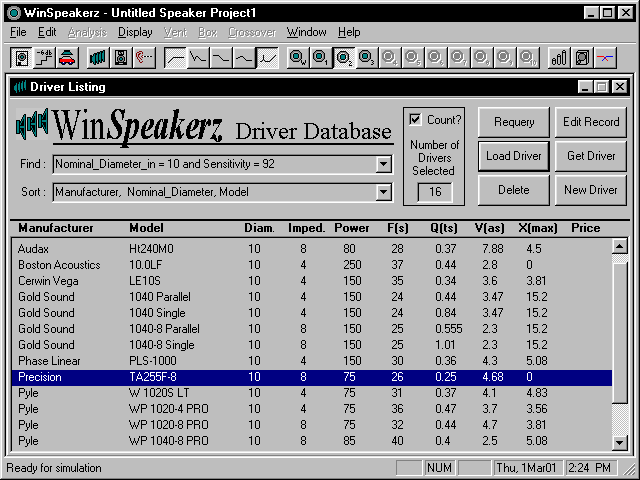
Figure 15: The WinSpeakerz Driver Database
2.6 The System Editor
The System Editor comes into play after you've selected a driver and have started working at the Workbench. In order to see the full details of the System currently on the Workbench you open the System Editor by selecting "Edit System" under the Edit menu (or at the toolbar). The System Editor is the place to make adjustments to various system parameters (such as box loss Q, isobaric factor, R(e), etc.), write notes on the system as well as make custom adjustments to this System's particular driver.
 Select Edit System from the toolbar
or Edit menu. Select Edit System from the toolbar
or Edit menu. 
The system editor opens with the last active page selected. See
Fig. 16 below.
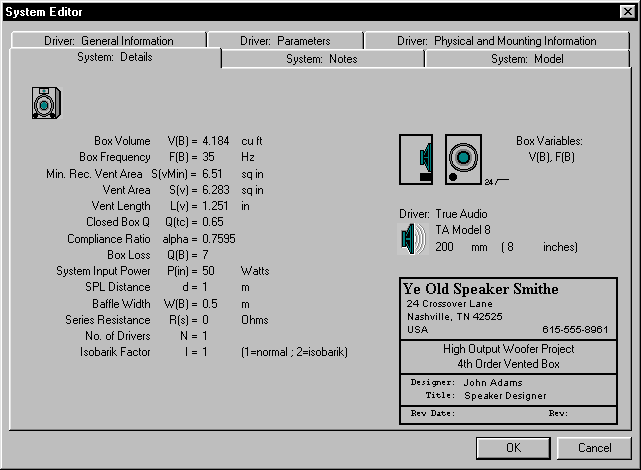
Figure 16: The System Details Page of the The System Editor
The tabbed pages of the System Editor
are:
At the System Editor you can access all
the system parameters such as the volume of the box under test, or the box resonance frequency. All the
data from the Box Parameters windows are saved as part of the Project
file plus any system notes that you might want to enter on the Notes page. The tab key
steps you through the various edit fields. The makeup of a
typical project file is shown in Fig. 17 below.
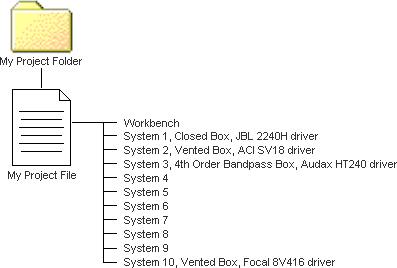
Figure 17: Contents of a Typical Project File
Each of the 10 System memories contains all six pages of
information from the System Editor, ten of these systems plus the
workbench data are stored in a single Project file.
 Close the System Editor window by clicking on its close box at the top right. Close the System Editor window by clicking on its close box at the top right.
This will take us back to the plot window.
The print command allows you to print a summary report for the system on the
workbench. Included in the report is an expanded listing of the parameters shown in the Driver Parameters window, the contents of the Box Parameters window, and the System parameters.
 Print a
summary report f by selecting Print from the File menu (Ctrl+P). Print a
summary report f by selecting Print from the File menu (Ctrl+P).
2.7 The Vent Calculator

The Vent Calculator has pages for Tube Vents and Rectangular Vents. The Vent Calculator will recommend the number and diameter of tubes based on the Minimum Recommended Vent area,
S(v)min, in the Box Parameters window. Or you can enter the diameter and number of tubes and the vent surface area and length of
the tubes will be calculated.
For Rectangular Vents enter the vent height, vent width and desired number. The vent surface area and length of the vent will be calculated.
See Fig. 18 below.
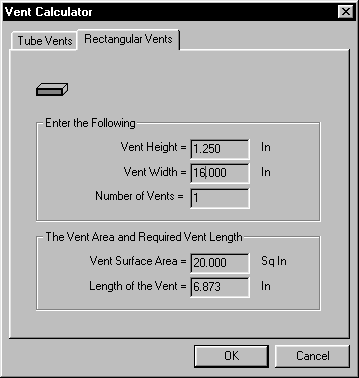
Figure 18: The WinSpeakerz Rectangular Vent Calculator
2.8 The WinSpeakerz
Box Calculators

The Rectangular, Trapezoidal and Bandpass box calculators are also located under the Box Menu and on the Toolbar. There are input fields for Driver Displacement, Bracing Displacement, Other Displacement and Box Volume added by filling. The WinSpeakerz
User's Guide goes into much greater detail about each of these features. Each calculator allows you to
print a report containing all the details and notes for your enclosure.
In addition to calculating the volume from arbitrary enclosure dimensions, WinSpeakerz will calculate the dimensions from the volume. You can enter box dimensions and the box volume will be calculated, or you can enter a volume and WinSpeakerz will calculate the dimensions using the golden ratio. The Box Calculators have locks in each of the box dimension fields for holding certain dimensions constant while allowing other dimensions to float.
The Trapezoidal Box Calculator includes an angle field to specify the angle of the side of the enclosure. The default is 15 degrees when you first open the trapezoidal box calculator. WinSpeakerz takes the V(B) from the Box Parameters window and calculates the dimensions for a 15-degree trapezoidal enclosure according to the golden ratio.
The box calculators have default entries that cannot be changed in the Demo version.
Fig.19 below shows typical calculator results.
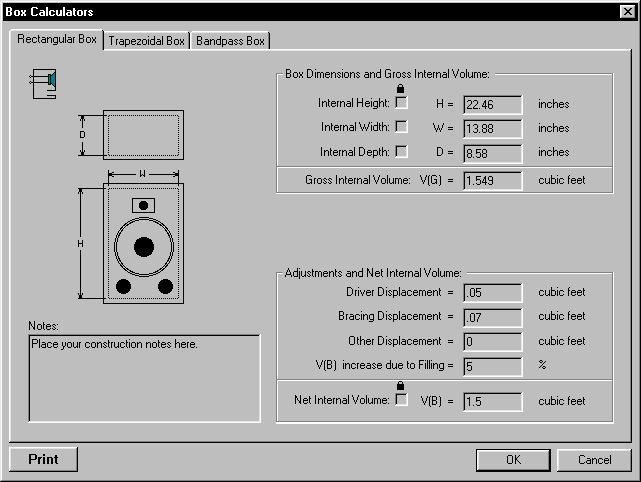
Figure 19: The WinSpeakerz Rectangular Box Calculator
2.9 The Crossover and Network Calculators 
WinSpeakerz also provides specialized calculators which support the design of passive crossovers, attenuators, and impedance compensation networks.
WinSpeakerz has six types of crossover calculators: 1st, 2nd, and 3rd Order Butterworth, 2nd and 4th Order Linkwitz and 1st Order Series with adjustable damping. They all operate in the same manner with the user entering the impedance's of the tweeter and woofer and specifying the crossover frequency. The WinSpeakerz Crossover Menu includes a Resonance Compensator Calculator, Inductance Compensator Calculator (Zobel) and a Tweeter Attenuator Calculator.
These calculators have default entries that cannot be changed in this Demo
version ...except for the 1st Order Butterworth calculator which is
fully functional in the demo version. Fig. 20 below shows typical use
of the 4th Order Linkwitz crossover calculator.
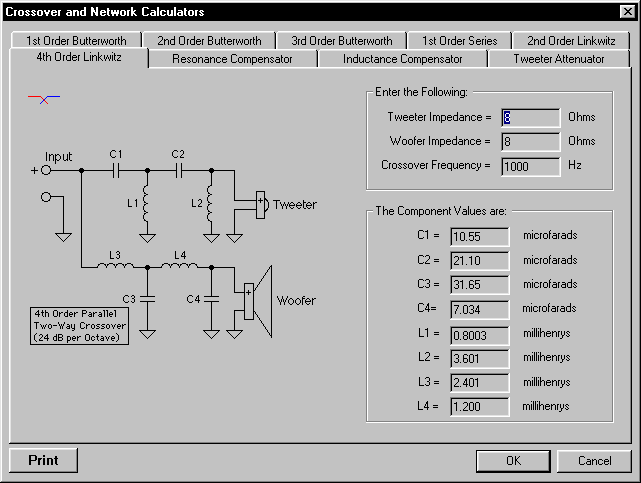
Figure 20: The 4th Order Linkwitz Crossover Calculator
|